Do you want to cross out a text in Google docs by adding a horizontal line above the text?
Google docs provide this amazing option to ‘cross-out’ or ‘strikethrough’ a text.
This option is very helpful in cases where we need to update a part of the document which is irrelevant now. Instead of deleting those text, we can use the cross-out option.
Yes! Crossing out the text is the ideal option in such cases. If we delete the irrelevant or outdated text instead of crossing out, then the returning readers might get confused. But if we use cross out option, the readers will be aware that it is not a relevant part now and is recently deleted.
Also, this option is useful when we are unsure about the integrity of a sentence or text in a document.
Steps on How to Cross Out / Strikethrough Text in Google Docs
Method 1:
Select the portion of the text which you want to cross out. Then go to the ‘Format’ menu at the top, and select the submenu ‘Text’ under that. On the ‘Text’ menu, select the ‘Strikethrough’ option.
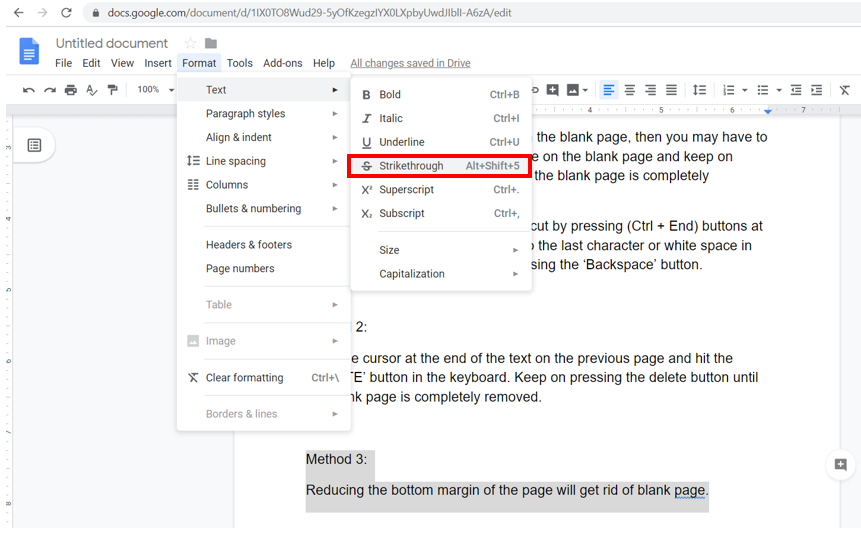
The order of selecting the menu is as shown below:
Format -> Text -> Strikethrough
The Strikethrough option is usually represented using the symbol ‘S’.
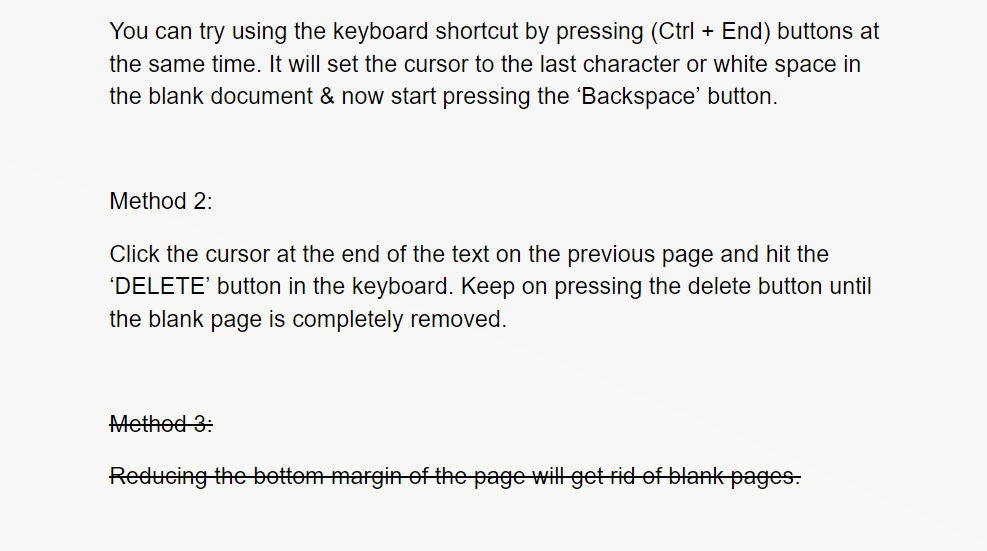
Method 2:
Instead of selecting the ‘Strikethrough’ option from the menu, you can use the shortcut keys for the same.
- The shortcut key for ‘Strikethrough’ in Windows is (Alt + Shift + 5)
- The shortcut key for ‘Strikethrough’ in MacOS is (Command + Shift + X)
So to cross out a text using this method, select the required text and just press the ‘Alt + Shift + 5’ keys together.
This shortcut works perfectly with Gmail also for putting a line above the text.
Method 3:
You can use online strikethrough text generators for this purpose. Visit any such strikethrough text generating websites like convertcase.net or manytools.org and type the text which you would like to cross out. Now copy the crossed-out text which will be generated and paste it into your Google doc.
Change the font and size of the pasted text to match the document styling, in case it is different.
Steps on How to make Double Strikethrough Text in Google Docs
The above cross out methods will show a single horizontal line above the text. But there is an option to show double strikethrough text. That is to show two horizontal lines above the text.
Let us see how to make double strikethrough text.
First, follow the method 1 described above by selecting the text and clicking on the ‘Strikethrough’ option from the sub-menu ‘Text’ which is under the main menu ‘Format’. Now the text will show a single horizontal cross out line.
Now repeat the same steps again. Select the already crossed-out text and click on the ‘Strikethrough’ option from the sub-menu ‘Text’ which is under the menu ‘Format’.
Voila! Now you will see text with double strikethrough lines.
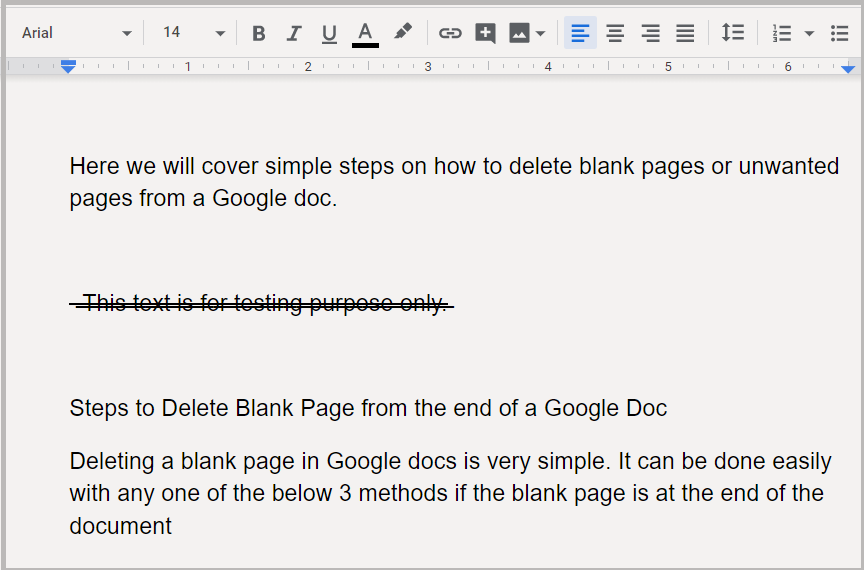
Comment and share if it worked perfectly for you!

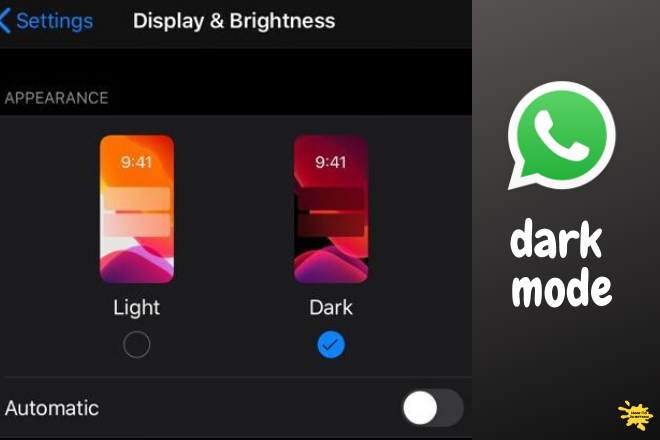
Double strikethrough is a new information for me.. Thanks Nadeem for sharing.
Thanks for the comment Shokat
Can this method used for making strikethrough text in gmail ?
Yes Jos. The 3rd shortcut method works with Gmail. (I have updated that in the above article also)